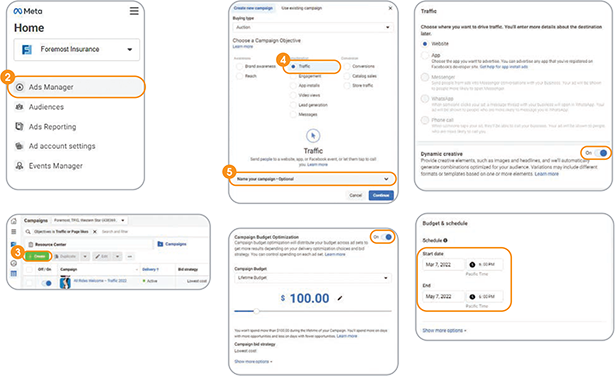
Here's how to create a Traffic ad campaign on Facebook:
- Log in to Facebook Business Manager at Business.Facebook.com
- Select Ads Manager in the left column.
- Click the Create button.
- In the “Choose a Campaign Objective” section, selected Traffic under the “Consideration” section.
- Facebook will walk you through the steps:
- Name your campaign.
- Toggle on “Campaign Budget Optimization” and enter your lifetime budget for the campaign.
- Toggle on “Dynamic creative.”
- Choose the start and end dates of your ad campaign schedule.
- Create a target audience using Facebook's location and other demographic features.
- Select “Automatic placements.”
- Select “Landing Page Views” in the “Optimization and delivery” section.
- Upload your ad image or video and write your ad copy (including primary post text, a headline, a
link description for your website and a call to action; also, enter your website's URL).
- When finished, click the “Publish” button in the bottom-right corner.
Your ad will begin running on its scheduled start date. Return to Facebook Business Manager frequently to check
its progress, review the results and make adjustments as needed.