When to Post (Learning to Review Insights and Analytics)
A frequently asked question is, "When should I post on social media?" It's a good question but unfortunately, there's not a magical answer like posting at 6 p.m. on Thursday will always ensure all your followers will see your content.
In reality, the best times to post are different for each social media page. Your unique audience will have specific social media usage habits ‐ and these habits will constantly change. That's why it's important to review the Insights and Analytics sections of the social media platforms your agency is on.
Most platforms provide helpful statistics on the dates and times your followers are most active. Review these insights and analytics frequently, and choose days and times to post based on the data. Experiment and over time you'll figure out the most effective posting cadence for your pages.
Here's how you can access the insights and analytics data
Facebook
- While on your agency's Facebook page, click the Insights button on the left column.
- There are many helpful statistics to review, so take time to explore each section. We recommend visiting the Posts section, where you can learn more about the days and times your followers are the most active on Facebook.
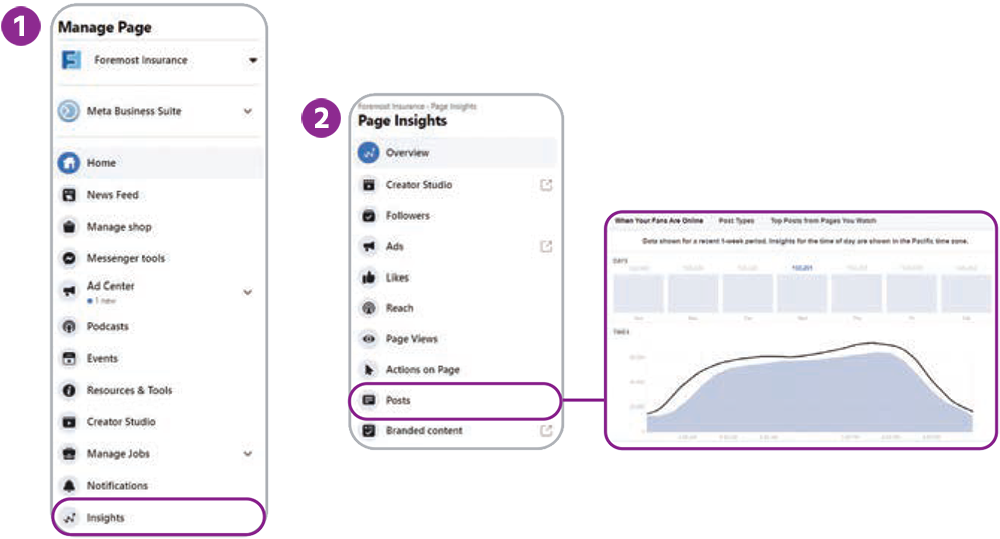
Twitter
- While on your Twitter homepage, click the More button on the left
column.
- Select Analytics. Here you can review your reach and engagement rates, top posts,
and top followers.
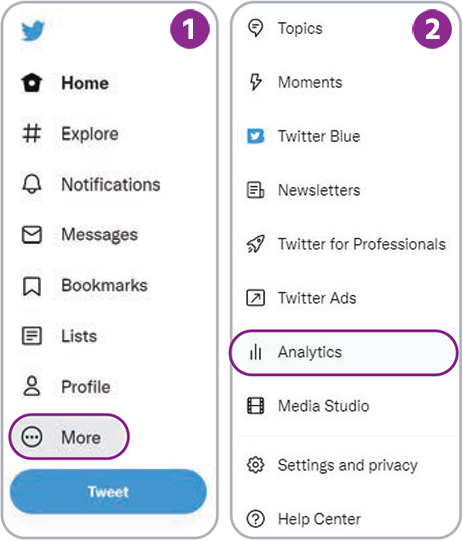
Instagram
- On your agency's Instagram page, click the Insights button (it's below the "Edit
Profile" button under your
bio).
- There's a lot to review in the "Insights Overview" section that opens. We recommend clicking
Total
followers. This will lead you to the Followers section, where you can find
your followers' most active days
of the week and times.
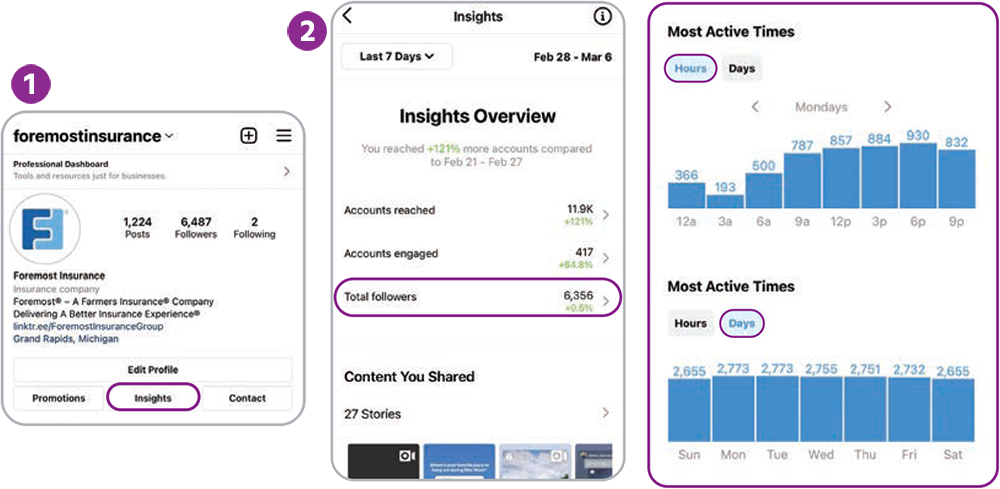
LinkedIn
- At the top of your agency's LinkedIn page, click Analytics.
- Learn more about your audience by clicking Visitors and Followers.
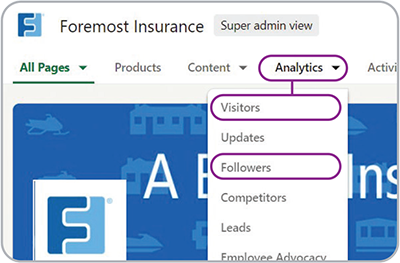
YouTube
- YouTube allows you to review the analytics on individual videos. First, make sure you're on YouTube StudioTM,
click Content and then choose a video you'd like to review.
- Click the ANALYTICS button by the video to learn more about the video's reach, engagement and audiences.
Posting Recommendations
Another common question is, “How often should I post?” Again, our answer is, “Find what works best for you!” But this time around, we do have frequency suggestions to start with. It's important to keep your social media pages active. Posting consistently can grow engagement over time and helps keep your agency top of mind for potential customers.
Having recent posts also helps make a good first impression. If a newcomer finds your social media page and sees you haven't posted in months, they might wonder if your agency is still open and active!
If you don't have time to post every day, don't fret! Many social media platforms have built-in scheduling features. So, when you have time to prepare social content, you can schedule your posts to be published days, weeks or even months in advance.
Here are suggested frequencies for posting and notes on built-in scheduling for various social platforms:
Facebook
- Suggested Frequency: 3-5 posts/week
- Built-In Scheduling: Yes
- On your Facebook page, click Create post in Creator Studio.
- After preparing your post, click the downward arrow button to the right of “Publish.”
- Select Schedule Post.
- Set the date and time you'd like your post to be published. Then click Save.
- Lastly, click the blue Schedule post button.
YouTube
- Suggested Frequency: Upload whenever you have a new video — follow your content plan!
- Built-In Scheduling: Yes
When uploading a new video, you'll find a schedule option under "Visibility." Simply select the date and time you'd like your video to be published and click the Schedule button.
Instagram
- Suggested Frequency: 1-3 posts/week
- Built-In Scheduling: No (see the resources in the next section for third-party options)
Twitter
- Suggested Frequency: 5-10 posts
- Built-In Scheduling: Yes
Twitter provides a tool for scheduling tweets called TweetDeck. Learn more at TweetDeck.Twitter.com
LinkedIn
- Suggested Frequency: 1 post/week
- Built-In Scheduling: No (see the resources in the next section for third-party options)
Tools of the Trade: Scheduling
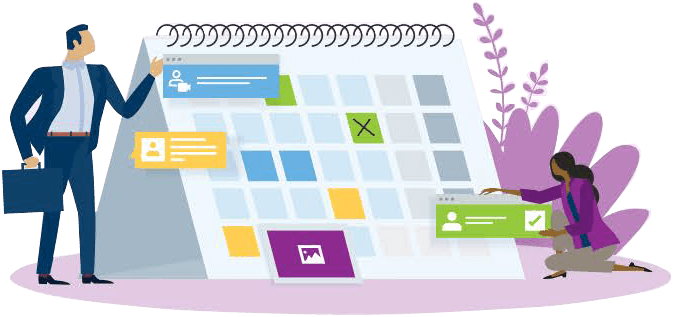
We noted in the previous section that some social media platforms offer built-in scheduling tools, but others do not. If you're managing multiple social media pages, you may want to consider a platform that helps you manage and schedule posts for all your social media pages. Here are a few examples:
Platforms for Managing Facebook, Instagram, Twitter and LinkedIn
- Buffer
- Crowdfire
- Hootsuite®
- Sprout Social®
Instagram-Focused Platforms
Tagging Other Accounts
Tagging is a helpful feature on almost all social media platforms. When you tag people or organizations in a post or
photos, you are essentially giving them a shoutout and linking them to your post. Tagging someone will send them a
notification ‐ which will potentially bring them to visit your page. A thoughtful tag may also bring that person or
organization's followers over to visit you as well!
To tag, simply type the “@” symbol and start writing the person or organization's username or page name. The name
should pop up as an option for you to click ‐ linking to that person or organization's profile. For example, to tag
Foremost on Facebook, type “@ForemostInsurance” in the post copy. Our profile name will pop up as an option to tag.
Once you click our name, “@ForemostInsurance” will now show up as the entire account name ‐ “Foremost Insurance” ‐
and be highlighted in blue.
Tagging can be a great way to give shoutouts, build bridges between others in your network and notify people of
relevant or useful information you're sharing.
Utilizing Hashtags
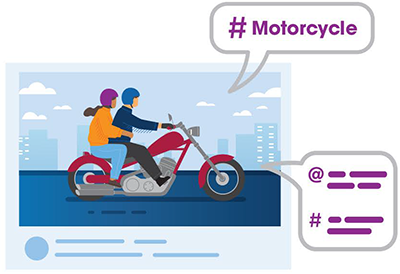
Hashtags (written with a # symbol) are used to index keywords or topics on most social media platforms. It allows people to easily follow topics they're interested in. For example, if you're sharing a post about motorcycle insurance, try including the hashtag: #Motorcycle. This will get your post in front of motorcycle enthusiasts who follow the #Motorcycle feed, potentially expanding your reach.
Here are a few notes on hashtag etiquette:
Facebook, Twitter and LinkedIn
Hashtag use on these platforms is helpful but optional. Don't go overboard ‐ pick one or two hashtags that best represent your post.
Instagram
Hashtag use on Instagram is recommended. You're able to share 30 hashtags per post. If you're able to come up with 30, go for it! We recommend commenting on your post with your list of hashtags instead of including them in the post description. This tactic works just as well and makes your post look more organized and professional.
Navigating Instagram and Increasing Engagement

Although you can access Instagram on a computer, it's a platform that's crafted to be experienced on mobile. This makes managing an Instagram account notably different than the tactics you'd use on other platforms, like Facebook. To help you navigate this, we've compiled several quick tips to help you increase engagement and reach more customers on Instagram.
First, let's break down different types of Instagram content: Posts, Reels and Stories. (There are more than three types, but these are the most notable).
Posts are the foundation of Instagram. They're the photos or videos that you share directly to your Instagram feed – which is essentially your home base and what users first see when they view your profile.
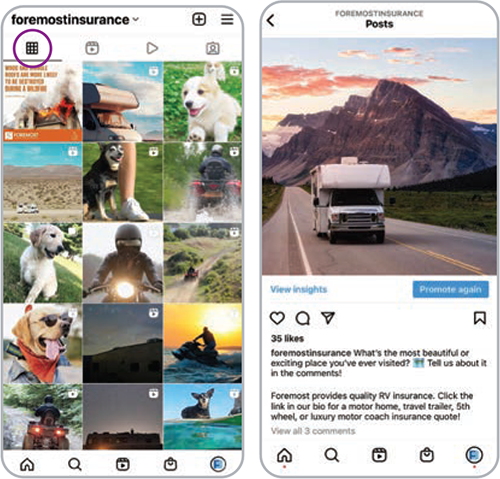
Reels are a specific type of short-form Instagram video. They're ideally vertical; often short but can be up to 60 seconds long; and you can add music, on-screen text, closed captions and visual effects in-app before posting. Reels appear in the tab that's to the right of your main feed. They're similar to the videos shared on TikTok. In fact, many people share their TikTok videos to Instagram as reels.
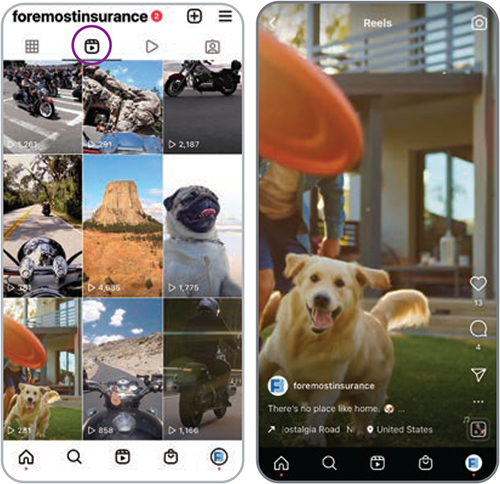
Stories are content (photos, videos or other graphics) that show up for 24 hours – after that, they disappear. Ephemeral posts like this are excellent for sharing quick updates, daily moments from your office, announcing new posts or reels on your feed, running interactive content (like polls), sharing other people's posts or reels, and giving shoutouts to other accounts.
When you share a story, a circle will appear around your profile picture. Anyone who clicks on your profile picture (including you) will be able to view your story. On your Instagram newsfeed, you'll notice a row of other accounts with circles at the top – click these to view others' stories.
If you'd like to save your story so others can view it later, you can do so in the Story Highlight section of your feed. Highlights will be pinned at the top of your feed. This is a great way to distinguish stories that are especially interesting or feature helpful content that your customers would benefit from viewing again later.
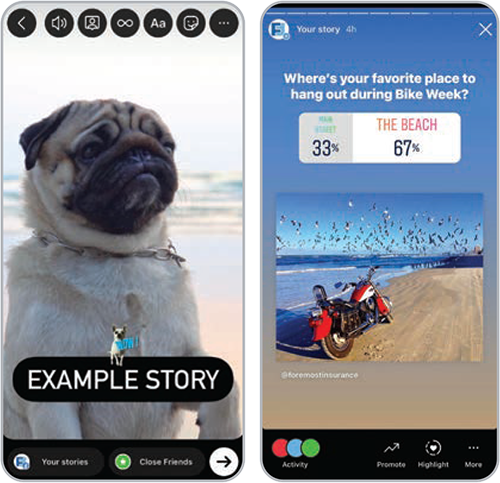
What Does Instagram Engagement Look Like?

Likes: When a user reacts to a post by "liking" it.

Comments: When a user takes time to write a comment on a post.

Shares: When a user sends a post to other users via a direct message or shares a post to their stories.

Saves: When a user puts your post in a special "saved" folder so it's easier to find and revisit later.

Followers: When a user clicks the "Follow" button to ensure they'll see more of that account's content in the future.

Mentions: When a user "tags" an account using the "@" symbol and an account's username. Mentions are clickable and will send users to view that account.

Direct Messages: Also known as "DMs" — when a user sends a message to one's private inbox.

Link Clicks: Every Instagram user has space to share one link in their bio — link clicks occure when a user clicks this link.